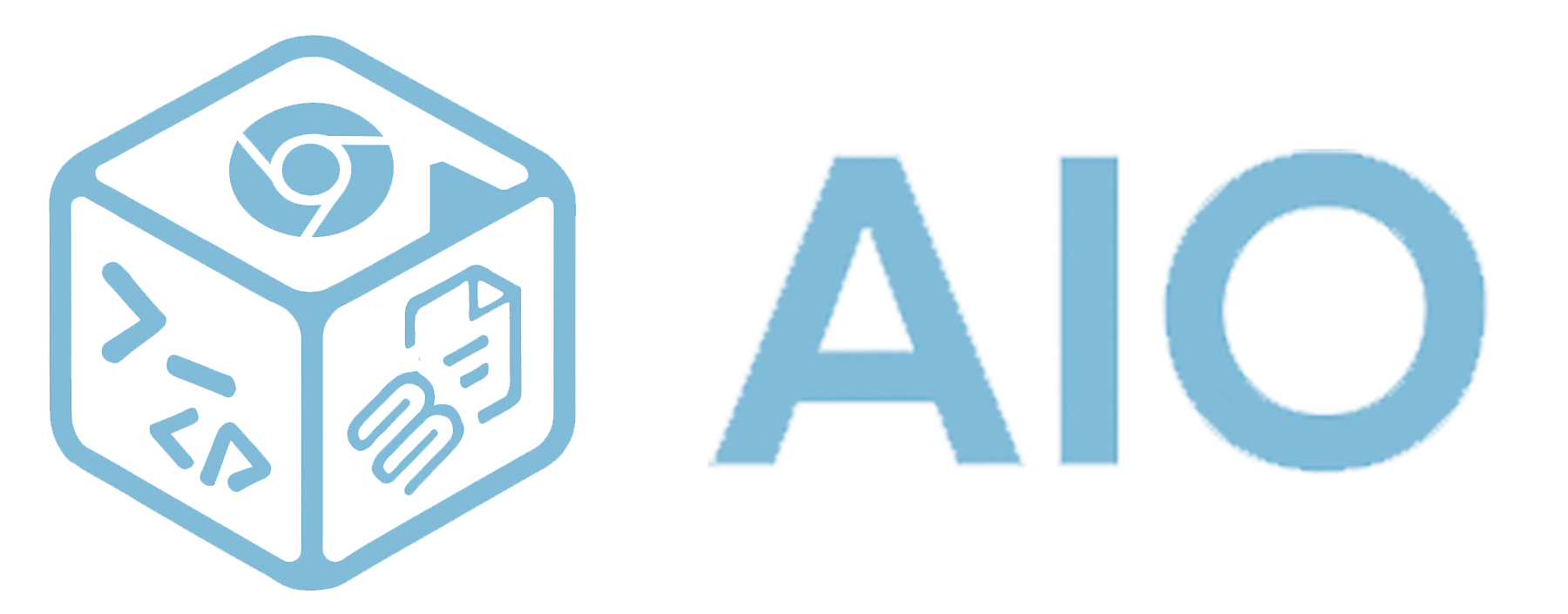File Operations API
The File Operations API provides comprehensive file system access for reading, writing, searching, and manipulating files within the AIO Sandbox environment.
Base URL
All file operations are available at:
http://localhost:8080/v1/file/
API Endpoints
Read File
Read file contents with optional line range selection.
Endpoint: POST /v1/file/read
Request Body:
{
"file": "/path/to/file",
"start_line": 0,
"end_line": 100,
"sudo": false
}
Parameters:
| Field |
Type |
Required |
Description |
file |
string |
Yes |
Absolute file path |
start_line |
integer |
No |
Starting line (0-indexed) |
end_line |
integer |
No |
Ending line (exclusive) |
sudo |
boolean |
No |
Use sudo privileges |
Response:
{
"success": true,
"message": "File read successfully",
"data": {
"content": "File contents here...",
"line_count": 100,
"file": "/path/to/file"
}
}
Example:
curl -X POST http://localhost:8080/v1/file/read \
-H "Content-Type: application/json" \
-d '{
"file": "/etc/passwd",
"start_line": 0,
"end_line": 5
}'
Write File
Write content to a file with various options.
Endpoint: POST /v1/file/write
Request Body:
{
"file": "/path/to/file",
"content": "Content to write",
"append": false,
"leading_newline": false,
"trailing_newline": true,
"sudo": false
}
Parameters:
| Field |
Type |
Required |
Description |
file |
string |
Yes |
Absolute file path |
content |
string |
Yes |
Content to write |
append |
boolean |
No |
Append to existing file |
leading_newline |
boolean |
No |
Add newline before content |
trailing_newline |
boolean |
No |
Add newline after content |
sudo |
boolean |
No |
Use sudo privileges |
Response:
{
"success": true,
"message": "File written successfully",
"data": {
"file": "/path/to/file",
"bytes_written": 123
}
}
Example:
curl -X POST http://localhost:8080/v1/file/write \
-H "Content-Type: application/json" \
-d '{
"file": "/tmp/example.txt",
"content": "Hello AIO Sandbox!",
"trailing_newline": true
}'
Replace Text
Replace occurrences of text within a file.
Endpoint: POST /v1/file/replace
Request Body:
{
"file": "/path/to/file",
"old_str": "text to replace",
"new_str": "replacement text",
"sudo": false
}
Parameters:
| Field |
Type |
Required |
Description |
file |
string |
Yes |
Absolute file path |
old_str |
string |
Yes |
Text to find and replace |
new_str |
string |
Yes |
Replacement text |
sudo |
boolean |
No |
Use sudo privileges |
Response:
{
"success": true,
"message": "Replacement completed, replaced 5 occurrences",
"data": {
"file": "/path/to/file",
"replaced_count": 5
}
}
Search File Content
Search file contents using regular expressions.
Endpoint: POST /v1/file/search
Request Body:
{
"file": "/path/to/file",
"regex": "search.*pattern",
"sudo": false
}
Response:
{
"success": true,
"message": "Search completed, found 3 matches",
"data": {
"file": "/path/to/file",
"matches": [
{
"line_number": 10,
"line": "Line containing search pattern",
"match": "search pattern"
}
]
}
}
Find Files
Find files by glob pattern in specified directories.
Endpoint: POST /v1/file/find
Request Body:
{
"path": "/path/to/search",
"glob": "*.txt"
}
Response:
{
"success": true,
"message": "Search completed, found 5 files",
"data": {
"files": [
"/path/to/search/file1.txt",
"/path/to/search/subdir/file2.txt"
]
}
}
Python SDK Example
Here's how to use the File API with Python:
import requests
import json
class AIOSandboxFileClient:
def __init__(self, base_url="http://localhost:8080"):
self.base_url = base_url
def read_file(self, file_path, start_line=None, end_line=None, sudo=False):
"""Read file contents"""
data = {"file": file_path, "sudo": sudo}
if start_line is not None:
data["start_line"] = start_line
if end_line is not None:
data["end_line"] = end_line
response = requests.post(
f"{self.base_url}/v1/file/read",
json=data
)
return response.json()
def write_file(self, file_path, content, append=False, sudo=False):
"""Write content to file"""
data = {
"file": file_path,
"content": content,
"append": append,
"sudo": sudo
}
response = requests.post(
f"{self.base_url}/v1/file/write",
json=data
)
return response.json()
def search_file(self, file_path, pattern, sudo=False):
"""Search file contents with regex"""
data = {
"file": file_path,
"regex": pattern,
"sudo": sudo
}
response = requests.post(
f"{self.base_url}/v1/file/search",
json=data
)
return response.json()
def find_files(self, search_path, glob_pattern):
"""Find files by glob pattern"""
data = {
"path": search_path,
"glob": glob_pattern
}
response = requests.post(
f"{self.base_url}/v1/file/find",
json=data
)
return response.json()
# Usage example
client = AIOSandboxFileClient()
# Create a file
result = client.write_file("/tmp/test.txt", "Hello World!\\n")
print(f"Write result: {result}")
# Read the file
result = client.read_file("/tmp/test.txt")
print(f"File content: {result['data']['content']}")
# Search for pattern
result = client.search_file("/tmp/test.txt", r"Hello.*")
print(f"Search results: {result['data']['matches']}")
# Find all .txt files in /tmp
result = client.find_files("/tmp", "*.txt")
print(f"Found files: {result['data']['files']}")
JavaScript SDK Example
For web applications and Node.js:
class AIOSandboxFileClient {
constructor(baseUrl = 'http://localhost:8080') {
this.baseUrl = baseUrl;
}
async readFile(filePath, options = {}) {
const data = {
file: filePath,
sudo: options.sudo || false,
...(options.startLine !== undefined && { start_line: options.startLine }),
...(options.endLine !== undefined && { end_line: options.endLine })
};
const response = await fetch(`${this.baseUrl}/v1/file/read`, {
method: 'POST',
headers: { 'Content-Type': 'application/json' },
body: JSON.stringify(data)
});
return await response.json();
}
async writeFile(filePath, content, options = {}) {
const data = {
file: filePath,
content,
append: options.append || false,
sudo: options.sudo || false,
leading_newline: options.leadingNewline || false,
trailing_newline: options.trailingNewline || false
};
const response = await fetch(`${this.baseUrl}/v1/file/write`, {
method: 'POST',
headers: { 'Content-Type': 'application/json' },
body: JSON.stringify(data)
});
return await response.json();
}
async searchFile(filePath, regex, sudo = false) {
const data = { file: filePath, regex, sudo };
const response = await fetch(`${this.baseUrl}/v1/file/search`, {
method: 'POST',
headers: { 'Content-Type': 'application/json' },
body: JSON.stringify(data)
});
return await response.json();
}
async findFiles(searchPath, globPattern) {
const data = { path: searchPath, glob: globPattern };
const response = await fetch(`${this.baseUrl}/v1/file/find`, {
method: 'POST',
headers: { 'Content-Type': 'application/json' },
body: JSON.stringify(data)
});
return await response.json();
}
}
// Usage example
const client = new AIOSandboxFileClient();
async function example() {
// Write a file
const writeResult = await client.writeFile('/tmp/demo.js', `
console.log('Hello from AIO Sandbox!');
const message = 'File operations are easy!';
console.log(message);
`);
// Read it back
const readResult = await client.readFile('/tmp/demo.js');
console.log('File content:', readResult.data.content);
// Search for console.log statements
const searchResult = await client.searchFile('/tmp/demo.js', 'console\\.log.*');
console.log('Found console.log statements:', searchResult.data.matches);
}
example().catch(console.error);
Error Handling
Common error responses:
File Not Found
{
"success": false,
"message": "File not found: /nonexistent/file.txt",
"error_code": "FILE_NOT_FOUND",
"data": null
}
Permission Denied
{
"success": false,
"message": "Permission denied: /root/secret.txt",
"error_code": "PERMISSION_DENIED",
"data": null
}
Invalid Path
{
"success": false,
"message": "Invalid file path",
"error_code": "INVALID_PATH",
"data": null
}
Best Practices
- Use Absolute Paths: Always provide full file paths starting with
/
- Handle Permissions: Use
sudo: true for system files when necessary
- Validate Inputs: Check file paths and content before API calls
- Error Handling: Always check the
success field in responses
- Large Files: Use
start_line and end_line for reading large files in chunks
Security Considerations
- File operations respect system permissions
- The
sudo flag requires appropriate container privileges
- File paths are validated to prevent directory traversal attacks
- Content is sanitized to prevent injection attacks
Next Steps
- Terminal Integration: Combine with shell commands → Shell API
- Code Execution: Execute code on created files → Code Execution API
- Practical Examples: See file operations in action → Examples